WhatsApp is a Modernized Communicational app with many advanced features that many of us don’t know before. From individual or group audio-video calls to sending images, audio, and video files, WhatsApp leverages your messaging experience to the next level.
Sadly, the official app doesn’t support the “Scheduling WhatsApp messages on Android and iPhone” feature. Of course, Scheduling Messages has become an integral part of our tech-congested lives.
Whether it is about setting a reminder for a particular task to be done the next day or wishing someone in the middle of the night, the Schedule Message feature is a highly essential feature for casual WhatsApp users.
Since the Scheduling Feature is not officially available on WhatsApp, there are other workarounds like “Using Third-Party Apps” to enable this feature on your Android and iPhones. In this writing, we will share different methods through which you can schedule WhatsApp messages on Android and iPhone.
How to Schedule WhatsApp Messages on Android Phone
Users can enable the Schedule Whatsapp Messages Feature on Android Phones using Third Party apps. The evolving API market promotes several apps that are effective in doing the job, but we recommend using SKEDit. The app is Android Friendly, Easy to Use, Protects your Privacy, and even lets you schedule Call, SMS, and E-mail reminders.
![How to Schedule WhatsApp Messages on Android Phone & iPhones? [2022] 1 Schedule WhatsApp Messages](https://apklia.com/wp-content/uploads/2022/10/scheduler-for-whatsapp.webp)
How to Schedule Whatsapp Messages on iPhone
Sadly, iPhone users can’t use third-party apps to access Schedule Feature because Apple is concerned for users’ privacy, and it won’t allow permissions to third-party apps. In such a scenario, Siri Shortcuts come handy, and iPhone users can use them to perform this function.
Conclusion
Even though Whatsapp hasn’t supported the Scheduling message feature, we have tried to write down various methods to make this process much easier and more efficient. Of course, both workarounds are automated, and neither of those harms your Device performance nor private data. Additionally, you can bookmark our website to receive updates and relevant Hacks and Tips.